What Is It?
In the workflow editor, under Enrollment History, you now have a workflow diagram that highlights the branch paths an enrollment has followed and the actions of the workflow that enrollment experienced. A side panel details each enrollment step, what happened and why.
Why Does It Matter?
Customers now have more insight into what happened to any enrollment at every step in the workflow and why, eliminating the need to piece together data from the action logs and the version history.

How Does It Work?
- To get started, navigate to Automation > Workflows.
- Choose any active workflow.
- From the menu bar, choose View > Enrollment History.
- From the Enrollment History panel, search for or click on any enrollment from the list.
- A workflow diagram will pop up highlighting what happened to that enrollment, including which branch paths it followed and which endpoint it reached.
- Meanwhile the side-by-side panel explains each action the enrollment went through, what happened and why.
- Successful actions will be highlighted in green, and any actions with errors will be highlighted in red on both the diagram and the side panel.
- Clicking on any highlighted step in the flow diagram will reveal the full log details and timestamp that matches the selected step in the side panel.

Who Gets It?
Enterprise Customer Platform, Professional Customer Platform, Marketing Enterprise, Marketing Pro, Marketing+ Enterprise, Marketing+ Pro, Ops Enterprise, Ops Pro, Sales Enterprise, Sales Pro, Service Enterprise, Service Pro.
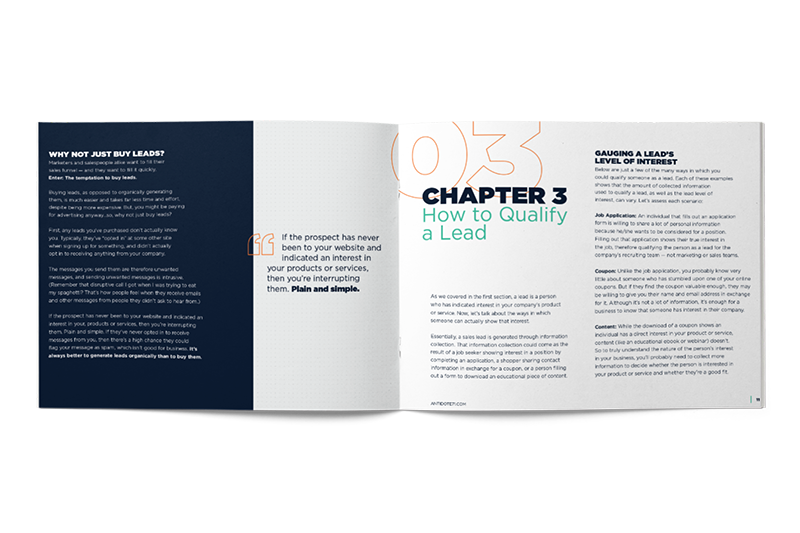
DOWNLOAD OUR BEGINNERS GUIDE TO INBOUND MARKETING!







